Adding/Deleting Events
Adding
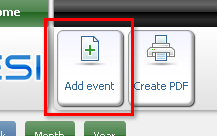
To add a new event you can simply click "Add event" button (on the picture) and then fill the data. Other way of starting event creation is by using Grid views. Double clicking on a cell in Day view or Week view will direct you to filling form with date and time. Clicking on a cell in the Month view will give similar effect - the date of the new event will be the same as the one of the cell.
Deleting
To delete an event you need first to display it, either in Agenda or in one of the Grid views and then:
- From Agenda - click icon from the "Actions" field corresponding with the event.
- From any Grid View:
- Click icon on the event frame, then click .
- Move the event frame to deletion area.
After that you will see a confirmation box. Click "OK" to successfully finish deleting process.